MultiBoot using Vista
I have promised to write these multi-boot procedures so here they are, this is the first of them, displaying how to multi boot OSX86 and Vista using the Vista Boot Manager.
in this procedure i assume that you have installed OSX86 first on a virgin computer and now you want to add Vista partition to it. (if you just want the procedure skipping, installing and fixing vista then jump to step 16)
1. Create a new partition that Vista will be Installed on using your favorite partition creation software (like Partition Manager, Partition Magic, GParted, etc.)
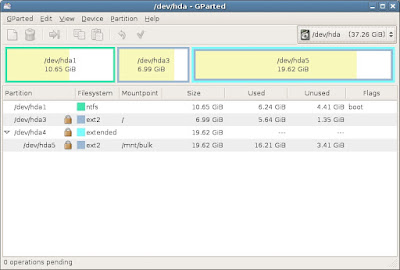
2. Install Vista as you normally do, just make sure you install it to the new created partition, identify it by its order number (first, second or third...) and by its size.
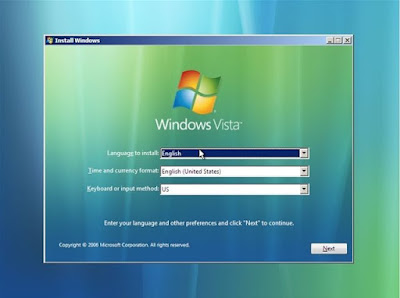
3. after vista is installed and working as you want it to (yea right), now its time to restore OSX partition to be bootable (so HFS+ Error will not appear), insert the Leopard/Tiger DVD and boot into single user from it (see here how)

4. mount your file system write : /sbin/mount -uw /

5. get into fdisk write: fdisk -e /dev/rdiskX (where X is the number of OSX HD starting from 0)

6. display the partitions table write: print or p for short

7. next make your OSX partition bootable (should be of type HFS+) write:
flag X (where X stands for your OSX partition number mine here is 2)
then write:
update or u press enter
write or w press enter
quit or q press enter
and reboot

8. you should be able to see the darwin boot loader and boot into OSX, if you get a blinking cursor, or HFS+ Error repeat the procedure.

9. now when you try to boot back to windows from the darwin menu you get error saying windows is missing winload.exe or corrupted.

10. repeat the procedure in steps 3 to 7 with one difference: flag the windows partition instead of the OSX like this:

11. now its time to fix vista partition, insert the Vista DVD and boot from it

12. in the next screen press next
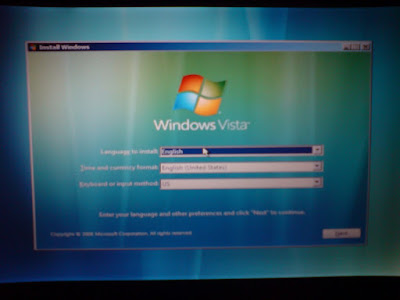
13. press the link in the bottom "Repair your computer"

14. from the "system recovery options" dialog press "Repair and restart"

15. if it didn't help then you need a more advanced option, you can check this wonderful article on that issue.
16. next we add OSX86 Leopard to vista BootLoader menu from the vista start menu write cmd and right click it from the findings and choose "run as administrator"
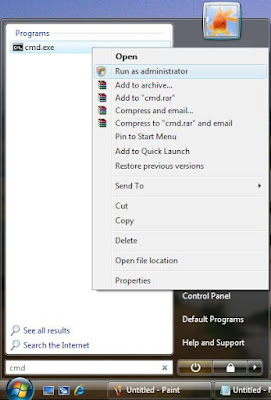
17. at the dos box write: bcdedit /copy {current} /d Leopard this will cause the windows boot entry to be copied using the name leopard, it will reply with the GUID of the created partition entry, we will soon use it
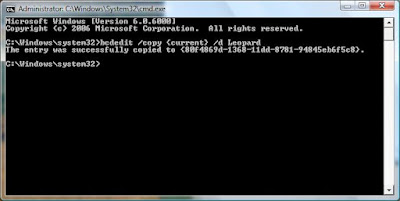
18. you may see your entries by writing: bcdedit /enum active, it will reply with all entries like this:
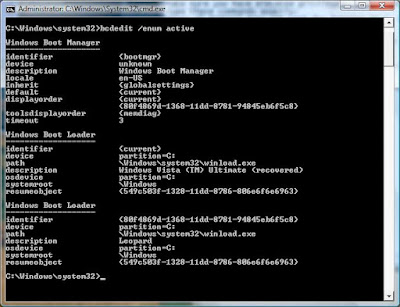
19. next we set the new created leopard GUID to the OSX boot file write: bcdedit /set {YOUR_CREATED_GUID} PATH \chain0
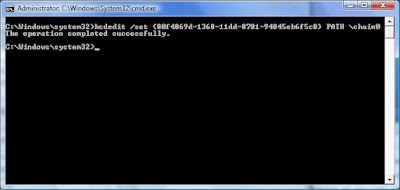
20. lastly we copy the OSX boot file chain0 from the leopard DVD it is found in the root of the DVD to c:\ of Vista (in case you can't find it on your DVD download it here)
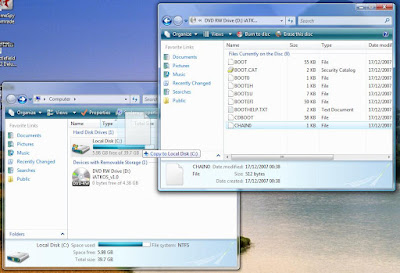
21. reboot, you should see the vista boot screen with Leopard entry that leads to booting OSX

you can find reference and information about bcdedit command line here.
tell me about problems that may occure and inconsistencies so i will update the post, i will also add more multi boot methods in next posts.

